How to Download Adobe Acrobat Pro DC, Install & Activate
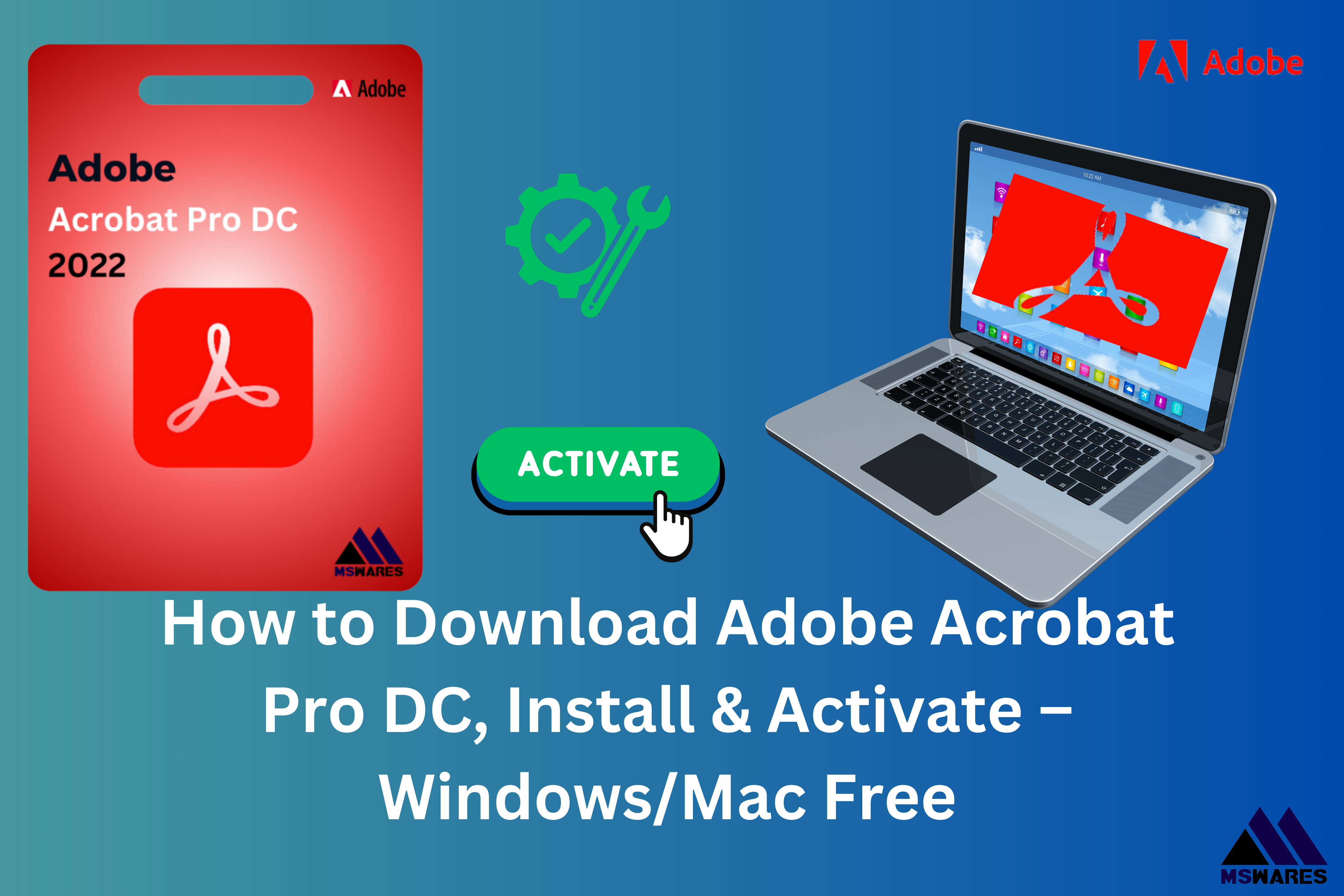
How do you download and install Adobe Acrobat Pro DC for Windows & Mac? Keep reading this article to discover how the process is carried out.
Adobe Acrobat Pro DC is one of the leading software applications for handling PDFs. Whether you’re editing, converting, signing, or securing PDF files, Adobe Acrobat Pro DC offers a robust suite of tools to streamline your workflow. In this comprehensive guide, we’ll show you how to download, install, and activate Adobe Acrobat Pro DC on both Windows and Mac. Plus, we’ll offer troubleshooting tips to ensure a smooth installation experience.
What is Adobe Acrobat Pro DC?
Adobe Acrobat Pro DC is a professional-grade PDF tool that allows users to create, edit, convert, sign, and share PDF documents. It’s used by individuals, businesses, and organizations for tasks such as:
Editing text and images in PDFs.
Converting PDFs to Word, Excel, or PowerPoint files.
Signing documents electronically.
Combining multiple documents into a single PDF.
Securing PDFs with passwords or encryption.
Acrobat Pro DC comes with advanced features like OCR (Optical Character Recognition), which allows you to convert scanned documents into editable text, making it an invaluable tool for both personal and business use.
Prerequisites Before Downloading Adobe Acrobat Pro DC
Before proceeding with the download, ensure your system meets the minimum requirements for Adobe Acrobat Pro DC.
For Windows:
- Operating System: Windows 10 (64-bit) or later
- Processor: Intel or AMD processor with at least 1.5 GHz speed
- RAM: 2GB RAM (8GB recommended)
- Hard Disk Space: 4.5 GB of available hard drive space
- Display: 1024×768 display resolution
For Mac:
- Operating System: macOS 10.12 (Sierra) or later
- Processor: Intel processor
- RAM: 2GB RAM (8GB recommended)
- Hard Disk Space: 2.75GB of available hard drive space
- Display: 1024×768 display resolution
Internet Connection:
A reliable internet connection is necessary for downloading, installing, and activating Adobe Acrobat Pro DC.
How to Download Adobe Acrobat Pro DC
Step 1: Visit the Adobe Acrobat Official Page
To begin the download, go to the official Adobe Acrobat Pro DC page: https://www.adobe.com/acrobat.
Also you can visit mswares.com to buy Adobe Acrobat Pro DC or other Adobe software at an affordable price.
Step 2: Choose Your Plan
Adobe Acrobat Pro DC is available through both individual and business plans:
- Individual Plan: For personal use with full access to features.
- Business/Team Plan: For teams or businesses that need multiple licenses.
- Student & Teacher Discount: Adobe offers discounts for eligible students and educators.
Click on the plan that suits your needs, and proceed with the payment. Adobe also offers a 7-day free trial, so you can try out the software before committing to a subscription.
Step 3: Download the Installer
Once you’ve selected your plan, Adobe will provide a link to download the installer for Acrobat Pro DC. Click the Download button to begin the download process.
How to Install Adobe Acrobat Pro DC
Step 1: Locate the Installer File
After the download completes, locate the installer file in your Downloads folder (or any folder you specified).
- For Windows: The file will typically be named
Acrobat_Pro_DC_Setup.exe. - For Mac: The file will be named
Acrobat_Pro_DC_Installer.dmg.
Step 2: Run the Installer
- For Windows: Double-click the
.exefile to begin installation. Follow the on-screen prompts to install Adobe Acrobat Pro DC on your PC. - For Mac: Double-click the
.dmgfile, then drag the Adobe Acrobat Pro DC icon to your Applications folder. After installation is complete, open the Applications folder and double-click to launch Acrobat Pro DC.
Step 3: Complete the Installation Process
Follow the installation prompts until Acrobat Pro DC is fully installed. The process should only take a few minutes, depending on your system.
Step 4: Launch Adobe Acrobat Pro DC
Once the installation is complete, open the application to begin using it.
How to Activate Adobe Acrobat Pro DC
Step 1: Sign In to Your Adobe Account
Upon launching Adobe Acrobat Pro DC for the first time, you will be prompted to sign in with your Adobe ID. If you don’t have an Adobe ID, you’ll need to create one. Click Sign Up to register for a free Adobe ID or use your existing credentials if you already have an account.
Step 2: Enter Activation Key (If Required)
For some versions of Adobe Acrobat Pro DC (purchased through retail or third-party resellers), you may be asked to enter an activation key. This key should have been provided during your purchase or on your product packaging. Enter the key in the required field to activate your software.
If you purchased a subscription online, Acrobat Pro DC should activate automatically once you sign in with your Adobe ID.
Step 3: Confirm Your Subscription
After signing in, Adobe will verify your subscription. Once your subscription is confirmed, you’ll have access to all features of Acrobat Pro DC.
Step 4: Start Using Adobe Acrobat Pro DC
With Adobe Acrobat Pro DC activated, you’re now ready to start using the software to create, edit, convert, and sign PDFs. Explore the many tools and features available in the user-friendly interface.
Troubleshooting Common Installation and Activation Issues
1. Installation Fails to Complete
- Check System Requirements: Ensure your system meets the minimum requirements.
- Disable Antivirus: Temporarily disable antivirus or firewall software that may block the installation process.
- Run as Administrator (Windows): Right-click the installer and choose Run as administrator to avoid permission issues.
2. Error Messages During Activation
- Invalid Activation Key: If you’re using a retail version, double-check the key. If you purchased online, verify that your Adobe account is active.
- Account Conflicts: Make sure you’re signed in with the correct Adobe ID. If you have multiple Adobe accounts, confirm that you’re using the account linked to your purchase.
3. Can’t Sign In
- If you can’t sign in, make sure your Adobe ID is correct. Try resetting your password or contacting Adobe Support if needed.
Concluding Words
Download Adobe Acrobat Pro DC, Install & Activate on Windows and Mac is a simple and straightforward process when you follow these steps. Whether you’re handling documents for business or personal use, Acrobat Pro DC provides powerful tools to manage your PDFs with ease.
Remember, you can always take advantage of Adobe’s 7-day free trial to explore the features before committing to a subscription. Once activated, you’ll have access to all the powerful features Acrobat Pro DC has to offer, from editing and converting documents to signing and securing PDFs.
If you encounter any issues during installation or activation, Adobe’s support team is ready to assist, ensuring that you get the most out of your Adobe Acrobat Pro DC experience.

